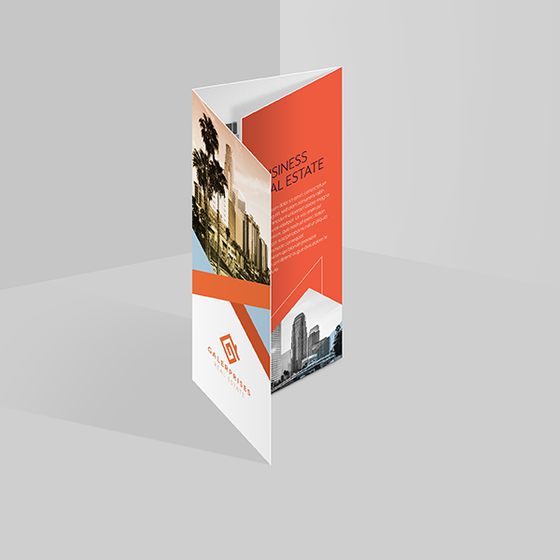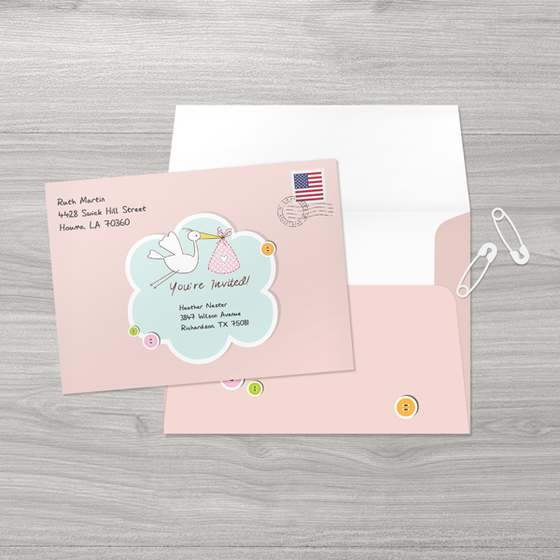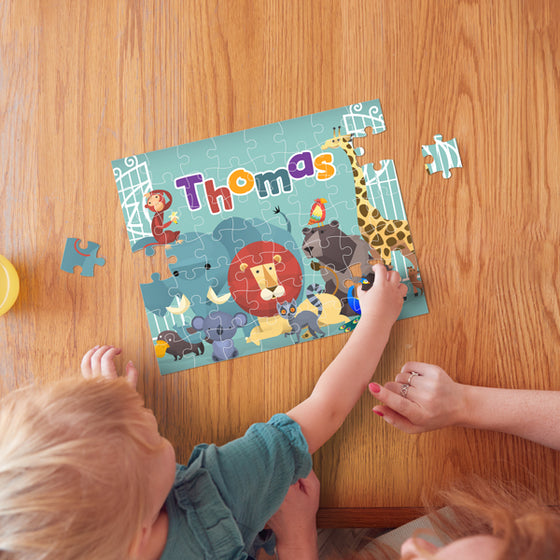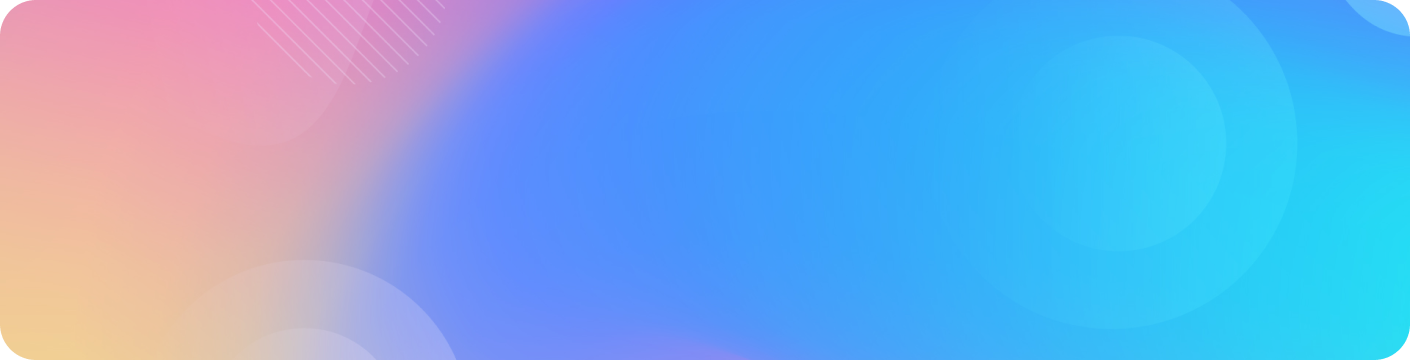Uh oh, having trouble getting onto our website?
Don't worry, we've got your back!
Our website works best with some basic things in place, like having a good internet connection and the latest software. Let's check if you've got those before we dig deeper, okay?
Here's what you need:
- Internet connection: Make sure you're connected to the internet, whether it's Wi-Fi or data. If you're using Wi-Fi, try restarting your router.
- Updated browser: Using an old browser can sometimes cause problems. Update your browser to the latest version, like Chrome, Firefox, or Safari.
- Cleared cookies and cache: Sometimes, your computer stores old website info that can mess things up. Clear your browser's cookies and cache. No worries, it's easy to do!
If you've checked all these things and you're still having trouble, then our super smart team is here to help! They're like website doctors, always working to keep things running smoothly. Just let us know what's happening and we'll do our best to get you back on track.
Sometimes, your settings might be a problem. Before moving to anything, let’s have a look at your settings. Turn everything green:
|
Javascript: |
● |
|
Browser: |
● |
|
Cookies must be on: |
● |
Browser Report
|
User-Agent |
Mozilla/5.0 (Macintosh; Intel Mac OS X 10_15_7) AppleWebKit/537.36 (KHTML, like Gecko) Chrome/121.0.0.0 Safari/537.36 |
|
Browser |
chrome 121 |
|
Build for platform |
Mac (MacIntel) |
|
Language |
en-GB - English (Great Britain) |
|
Security |
Strong |
|
Browser size |
1440x688 |
|
CSS |
Active |
|
Cookies |
Yes |
|
JavaScript |
Yes |
|
Supports AJAX |
Yes |
Frequently Asked Questions
Please note that our website currently supports modern browsers. To take full advantage of all the features provided by our website, please use one of the following browsers: Microsoft Edge, Safari, Firefox or Chrome.
In order to make sure that you are accessing the latest version of our website, we need to clear your browser's cache files. Don't worry! Sometimes your computer stores old website info (like pictures and stuff) to make things load faster.
That's why we recommend clearing your browser's cache and cookies (those tiny files that remember what you were looking at). It's like refreshing your computer's memory about our website, so you see the newest version!
No need to be tech-savvy, it's super easy to do. Just follow the following steps for "how to clear cache and cookies" for your browser (Chrome, Firefox, etc.). It'll take just a minute, and then you can enjoy our website in all its shiny, up-to-date glory!
Chrome
- Open Chrome.
- Click on the Wrench icon in the top right, and choose Settings.
- Click on Under the Hood, then the Clear browsing data… button.
- Check the boxes for Empty the Cache and Delete cookies, and click the Clear browsing data button.
- Exit and re-launch the browser.
Safari on Mac OS X
- Open Safari.
- Click on Safari in the top menu.
- Select Empty Cache…
- Click Empty.
- Exit and re-launch the browser.
Microsoft Edge
- Open Microsoft Edge, select Menu (3 dots icon on top right corner of the browser) > Settings > Privacy & services.
- Under Clear browsing data, select Choose what to clear.
- Select "Cached images and files" and "Cookies and other site data" check box and then select Clear.
Mozilla Firefox
- In the Menu bar at the top of the screen, click Firefox and select Preferences. ...
- Select the Privacy & Security panel.
- In the Cookies and Site Data section, click Clear Data….
- Remove the check mark in front of Cookies and Site Data. ...
- With Cached Web Content check marked, click the Clear button.